|
When a backup process is finished, you can explore the backed up files from the restore panel, locate specific files and restore all or only a few of them.
Restore panel allows you to navigate the tree of backed up files and folders. You can also view logs of the backup and restore processes. Logs panel allows for quick reference of just the backup and restore logs.
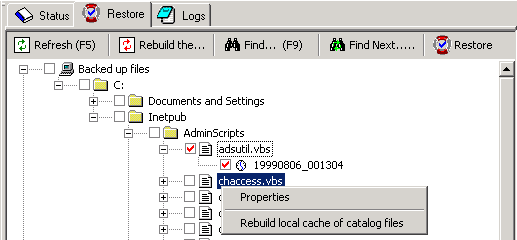
-
To refresh the tree of files and folders press the Refresh button.
-
To restore selected files (with a red check) press the Restore button.
-
To find a backed up file or folder press Find and Find Next buttons.
-
To see the properties of a backed up file: size and the date of the last modification, select Properties in the context menu of the target file.
-
To see the free space required to restore a folder and all subfolders, select Properties item in the context menu of the target folder.
|

