|
This page decribes the 7 items on the drop down Tools Menu.
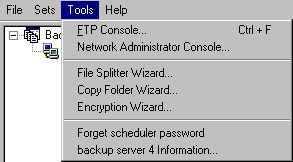
  1. FTP Console 1. FTP Console
The FTP Console is a simple tool for downloading your backup archives from the backup server.
It supports queue files downloads. You can pause and continue the download process. After logging on, select the particular backup set, the list of files of the selected backup set will appear in the window below. Select the files version you wish to download and press the Download selected files button to start the download process.
FTP Console screenshot.
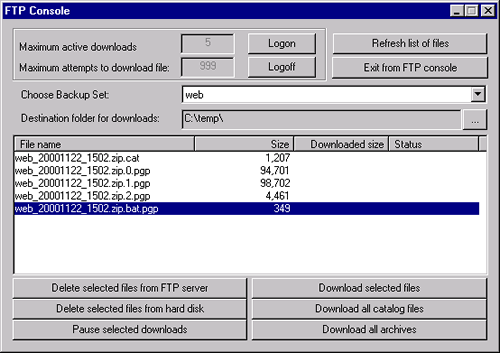
  2. Network administration console 2. Network administration console
The Network administration console provides a single point of management from which to control the backups for every computer on your local LAN. This console can be used to verify if a computer is online, send a key to a computer, schedule a backup of a computer or all computers. Please note that if you are setting up a backup for all computers they must all have the same directory tree for that particular backup set. Therefore if you add folders to a directory on a computer, you need to add that folder to every computer that is part of that backup set. Please contact support@gigaback.com for more details about working with directory structures.
  3. File splitter wizard 3. File splitter wizard
Use the File splitter wizard to split a large file into a few smaller parts.
When you invoke the wizard, a dialog box for selecting a file to be split will appear. You must select the source file to split. The "File splitter wizard" will appear:
- Select a target folder for the resulting files.
- Enter the maximum volume size, or the total number of resulting files. NOTE: In addition to the result files, a BAT file will be generated to rejoin the resulting files back to the original file. This allows files to fit the disk space.
- Enter the number of split-rocess copies you would like to create.
- If you also want to copy resulting files to somewhere else, then you should set the Copy resulting files with the Copy wizard checkbox set to ON.
- Press the Split button to start the split process.
  4. Copy folder wizard 4. Copy folder wizard
A simple wizard for selecting files to copy from one folder to another. You can specify a list of file types to copy, and invoke the Copy wizard to make a few copies of the files.
  5. Encrypted files wizard 5. Encrypted files wizard
Use this wizard to encrypt or decode files via your encryption keys. There are 4 basic steps to the process:
- Add files to the list of source files
- Select the name of the key to encrypt or decode
- Enter the password to access the key
- Press the "Encrypt" or "Decode" button
  6. Forget password 6. Forget password
This menu item gives you the ability to remove the windows log on password (which is needed to run scheduled backups). This can be a handy function if you need to reset your password..
  7. Backup server information 7. Backup server information
Provides a summary of which backup server is being used and which items are being stored on that server.
|

